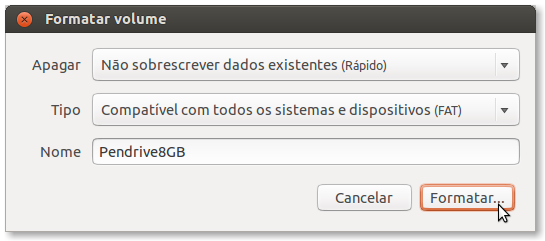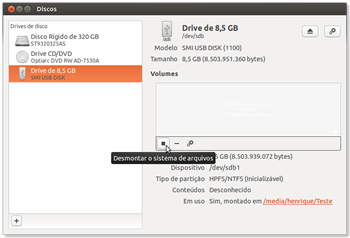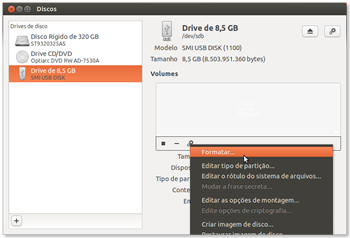Lubuntu
Lubuntu #sources.list
#Quando temos erros no apt-get update, é porque algum repositorio terminou,
#como por exemplo o "medbuntu", então temos de excluir da lista para nao dar esse erro
#para isso vamos utilizar o editor de texto que gosto mais "gedit"
#caso nao esteja instalado:
sudo apt-get update
sudo apt-get install gedit
#abrimos
sudo gedit /etc/apt/sources.list
#podemos substituir todo ou parte do conteudo do ficheiro
# # deb cdrom:[Debian GNU/Linux 7.4.0 _Wheezy_ - Official i386 DVD Binary-1 20140208-12:26]/ wheezy contrib main deb cdrom:[Debian GNU/Linux 7.4.0 _Wheezy_ - Official i386 DVD Binary-1 20140208-12:26]/ wheezy contrib main deb https://ftp.br.debian.org/debian wheezy main contrib non-free deb-src https://ftp.br.debian.org/debian wheezy main contrib non-free deb https://ftp.br.debian.org/debian wheezy-updates main contrib non-free deb-src https://ftp.br.debian.org/debian wheezy-updates main contrib non-free deb https://security.debian.org/ wheezy/updates main contrib non-free deb-src https://security.debian.org/ wheezy/updates main contrib non-free deb https://download.virtualbox.org/virtualbox/debian wheezy contrib # Line commented out by installer because it failed to verify: #deb https://security.debian.org/ wheezy/updates main contrib # Line commented out by installer because it failed to verify: #deb-src https://security.debian.org/ wheezy/updates main contrib # wheezy-updates, previously known as 'volatile' # A network mirror was not selected during install. The following entries # are provided as examples, but you should amend them as appropriate # for your mirror of choice. # # deb https://ftp.debian.org/debian/ wheezy-updates main contrib # deb-src https://ftp.debian.org/debian/ wheezy-updates main contrib |
#Guardamos e
apt-get update
Boot-Repair is a simple tool to repair frequent boot issues you may encounter in Ubuntu like when you can’t boot Ubuntu after installing Windows or another Linux distribution, or when GRUB is not displayed anymore, or when some upgrades breaks GRUB, etc. Boot-Repair lets you fix these issues with a simple click, which (generally reinstall GRUB and) restores access to the operating systems you had installed before the issue. You need to boot from your live stick of Ubuntu again and then run these commands in Terminal:
sudo add-apt-repository ppa:yannubuntu/boot-repair sudo apt-get update sudo apt-get install -y boot-repair && boot-repair
 Grub Customizer is a GUI configuration tool to allow users to change the Grub 2 settings without using the command line. The application allows the user to add, remove, freeze, rename and reorder boot menu items. It will also allow changes to the Grub 2 configuration settings such as background image and menu timeout. For long-time users familiar with StartUp-Manager, this application performs many of the same capabilities with additional options. It also makes convoluted guides such as my “Grub 2 Title Tweaks” unnecessary for all but the most devoted command-line enthusiasts!
Grub Customizer is a GUI configuration tool to allow users to change the Grub 2 settings without using the command line. The application allows the user to add, remove, freeze, rename and reorder boot menu items. It will also allow changes to the Grub 2 configuration settings such as background image and menu timeout. For long-time users familiar with StartUp-Manager, this application performs many of the same capabilities with additional options. It also makes convoluted guides such as my “Grub 2 Title Tweaks” unnecessary for all but the most devoted command-line enthusiasts!
sudo add-apt-repository ppa:danielrichter2007/grub-customizer sudo apt-get update sudo apt-get install grub-customizer
But hopefully, if all went well, you should now be logged into your brand new Ubuntu 14.04 desktop at this point.
FORMATAr pen USB no LUBUNTU 12.10
.
 Nesta dica simples, mostraremos como formatar um Pendrive ou HD Externo no Ubuntu 12.10 sem a necessidade de executar comandos no terminal.
Nesta dica simples, mostraremos como formatar um Pendrive ou HD Externo no Ubuntu 12.10 sem a necessidade de executar comandos no terminal.
Será necessário abrir o aplicativo Discos no Ubuntu. Para isso, no Painel Inicial, procure pela palavra Discos, conforme a imagem abaixo:
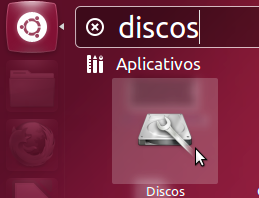
O aplicativo Discos lista todos os dispositivos de armazenamento de seu computador. Portanto, selecione corretamente o dispositivo que deseja formatar, se atentando para o nome e a capacidade da unidade. Após selecionar o dispositivo, você deve desmontar o sistema de arquivos, clicando no botão de parar, conforme imagem abaixo:
Logo em seguida será possível iniciar a formatação. Para isso, clique no botão com o ícone de engrenagens e no menu que aparecer, escolha a opçãoFormatar, conforme imagem abaixo:
Na janela que surgir, selecione as opções de velocidade da formatação e tipo de arquivos, além do nome (etiqueta) que terá o dispositivo. Recomendamos a formatação Rápida com sistema de arquivos FAT, conforme imagem abaixo: